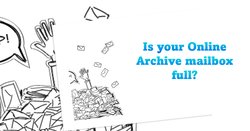 Hey there, fellow email wizards! Tired of running into those pesky "mailbox full" messages when you least expect them? Well, fret not! Today, we're diving into the enchanting world of Autoexpanding Archiving in Exchange Online. It's like adding a touch of magic to your mailbox, providing you with extra storage to store all those important emails and attachments without breaking a sweat. Buckle up, folks, and get ready to discover the wonders of this spellbinding feature! The Power of Autoexpanding Archiving Picture this: you're working on an important project, and your inbox is already bursting at the seams. Suddenly, you find yourself unable to receive new emails because you've hit your mailbox's storage limit. Argh, frustrating, right? But fear not, dear wizards and witches! Autoexpanding Archiving is here to save the day! With this mystical feature, your mailbox gets an extra dose of storage beyond its initial limit. It's like having a magical pouch that expands to accommodate all your emails, even the ones with those enchanting large attachments. As you approach your storage cap, the magic kicks in, and your mailbox automatically grows, allowing you to continue sending and receiving messages without interruption. https://learn.microsoft.com/en-us/microsoft-365/compliance/enable-autoexpanding-archiving?view=o365-worldwide Now, let's get to the fun part! As true wizards, we love a bit of magic, don't we? PowerShell is our enchanted wand to unlock the full potential of Autoexpanding Archiving. Check out this example of a simple PowerShell script to enable Autoexpanding Archiving for a specific user: # Connect to Exchange Online $Credentials = Get-Credential $ExchangeSession = New-PSSession -ConfigurationName Microsoft.Exchange -ConnectionUri "https://outlook.office365.com/powershell-liveid/" -Credential $Credentials -Authentication "Basic" -AllowRedirection Import-PSSession $ExchangeSession -DisableNameChecking # Enable Autoexpanding Archiving for a specific user $UserEmailAddress = "[email protected]" Set-Mailbox -Identity $UserEmailAddress -ArchiveStatus $true -AutoExpandingArchive $true # Disconnect from Exchange Online Remove-PSSession $ExchangeSession Voila! That's all it takes to wield the PowerShell spell and grant a user the power of Autoexpanding Archiving. Easy-peasy, right? Beware the Inactive Mailbox Enchantment While Autoexpanding Archiving is fantastic, like all magical wonders, it comes with a few caveats. One of the trickiest ones is dealing with inactive mailboxes. Once Autoexpanding Archiving is activated for a mailbox, it cannot be undone. So, if a mailbox becomes inactive – like when a user leaves the realm – you won't be able to revive it or merge its contents into another mailbox. Hence, it's crucial to choose wisely before casting the spell! Conclusion Dear email sorcerers, Autoexpanding Archiving is a game-changing enchantment in the realm of Exchange Online. With its storage-boosting powers and seamless automation, you can soar to new heights of productivity and stay on top of your inbox game. So, embrace the email magic and let Autoexpanding Archiving work its wonders for you. But always remember, with great powers come great responsibilities! Keep an eye on those inactive mailboxes and plan ahead for any recovery needs. Now, go forth and conquer your email adventures with the mystical powers of Autoexpanding Archiving! Happy spellcasting!
1 Comment
Hey Computer Assist team!
Reply
Leave a Reply. |
Computer AssistHere to help with your IT advice, support and training needs Archives
August 2023
Categories |

 RSS Feed
RSS Feed